- skip-menu
- 콘텐츠 바로가기
PEOPLE, TECHNOLOGY, KT
PEOPLE, TECHNOLOGY, KT



- Windowdivice will guide the instruction of Starbucks WiFi connection

- Starbucks security SSID registration guidelines
※ Windows 10 below please refer to the security SSID registration guidelines
01 Open ‘Network and sharing center’ in the control panel.
Select ‘Network and sharing center’ in the control panel.
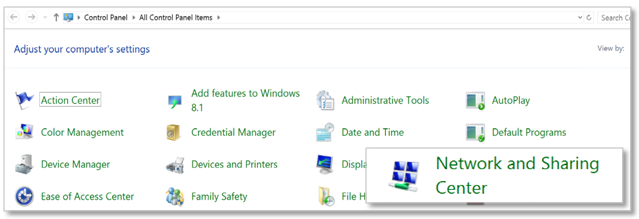
02 Executing ‘Manage wireless networks’ setting from ‘Network and sharing center’
Click ‘Manage wireless networks’ to open the screen from ‘Network and sharing center’
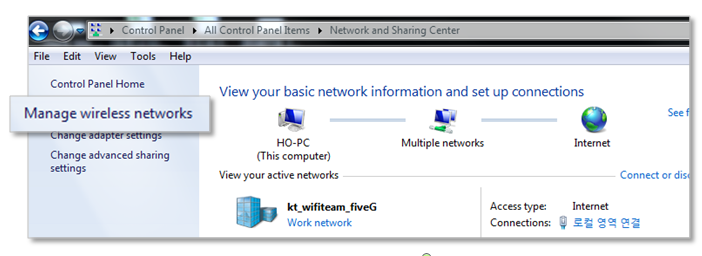
03 Executing ‘add’ function from ‘Manage wireless networks’.
Click ‘add’ button from the screen.
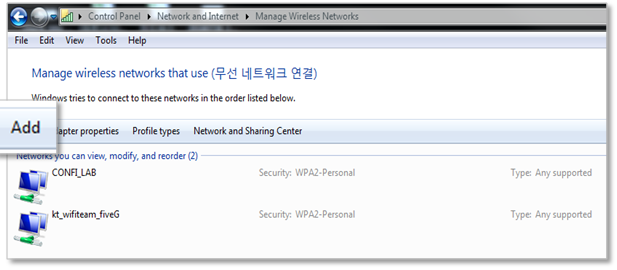
04 Entering the wireless network information.
Type [Network title : KT_starbucks_Secure, Security type : WPA2-Enterprise, Encryption type : AES], and click ‘Next’ button.
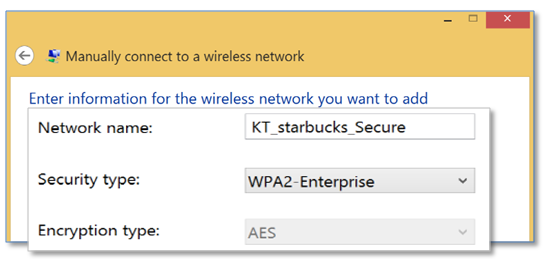
05 Executing ‘Change connection setting’
Click ‘Change connection setting‘ button in the next screen.
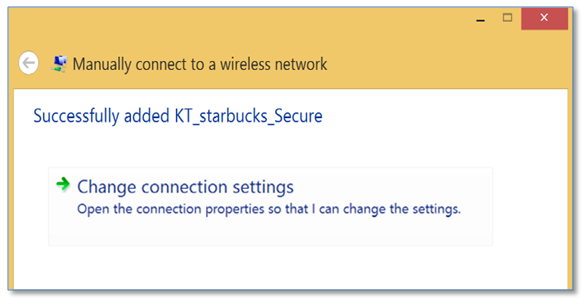
06 Executing wireless network setting connection.
Select ‘Security’ tab on the open tab, confirm the following securities:
[Security type: WPA2-Enterprise] [Encryption type: AES] [Choose a network authentication method: Microsoft: PEAP(Protected Extensible Authentication Protocol)].
If the selection is different, click and change the setting to given information, and click ‘Setting button’ next to ‘Choose a network authentication method’.
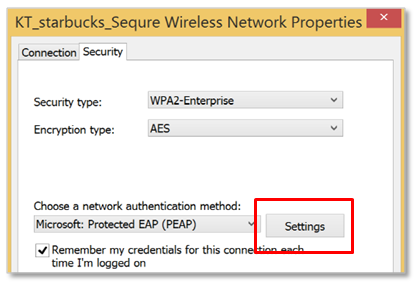
07 Wireless network property setting entry.
Select “Verify the server’s identity by validating the certificate” in the ‘settings’.
For ‘Select authentication method’, ‘EAP-MSCHAP v2’ must be selected. Click ‘Configure’ button for next step.
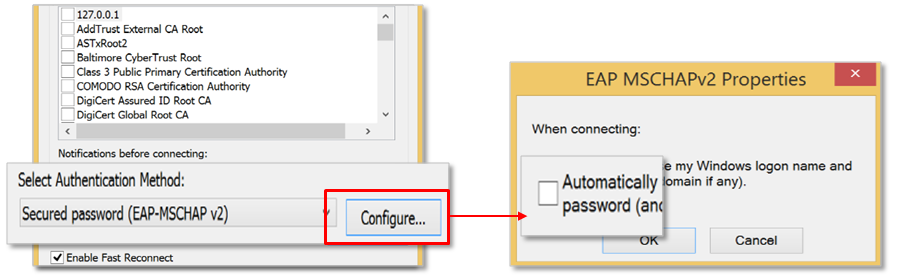
08 Executing ‘Advanced setting’ of wireless network properties.
Click ‘Advanced setting’ from the screen of wireless network properties.
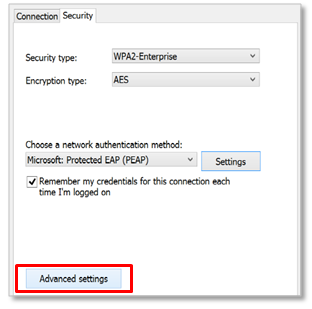
09 Setting ‘authentication mode’ of advanced setting.
Select “Specify authentication mode’ from ‘Advanced setting’, and click ‘Save credentials’ to complete the settings.
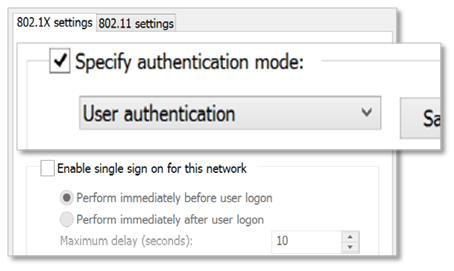

- Instruction of connecting Starbucks security SSID.
01 Security SSID connection
Complete the registration, and connect “KT_starbucks_Secure” SSID by clicking the wireless connection icon,
type [ User’s name: starbucks. Password: starbucks ] to access the network.
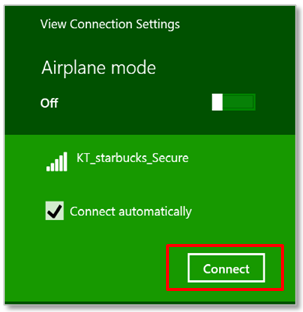
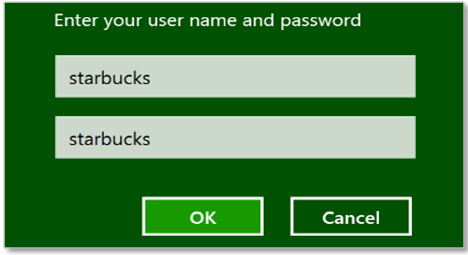
02 Connecting webpage authorization.
Agree the terms on Starbucks connection webpage by clicking ‘Use free internet’ button via browser. Internet is successfully connected!
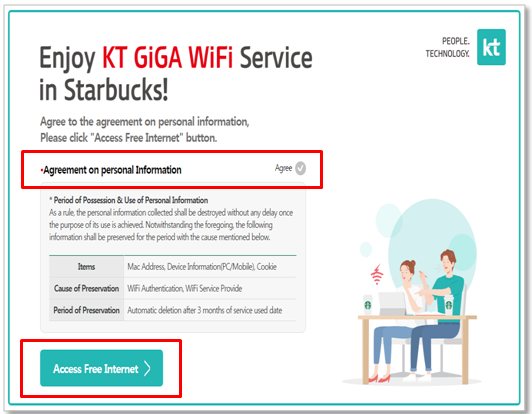

- Starbucks security SSID auto-connecting prevention.
Deselect the automatic connection from connected KT_starbucks_Secure SSID screen.
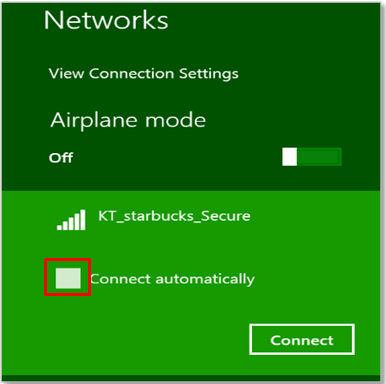

- Caution

-
Starbucks WiFi network is for public. The network may be vulnerable due to the wireless characteristics. Please prevent the use of the personal and financial transaction access while the secured WiFi connected.
The wireless Internet service may cause the insecurity due to the wireless characteristics, and hereby the provider will not receive immunity from responsibility for any loss caused by a provided WiFi service. Be careful of using the WiFi for protecting your personal information.
Part of setting system may differ by the manufacturer and OS version.